Text Inbox
The Text Inbox contains all incoming and outgoing text messages for your entire Organization. From here, you can community with your People one-on-one with tools that help you streamline texting to be an effective communicator at scale.
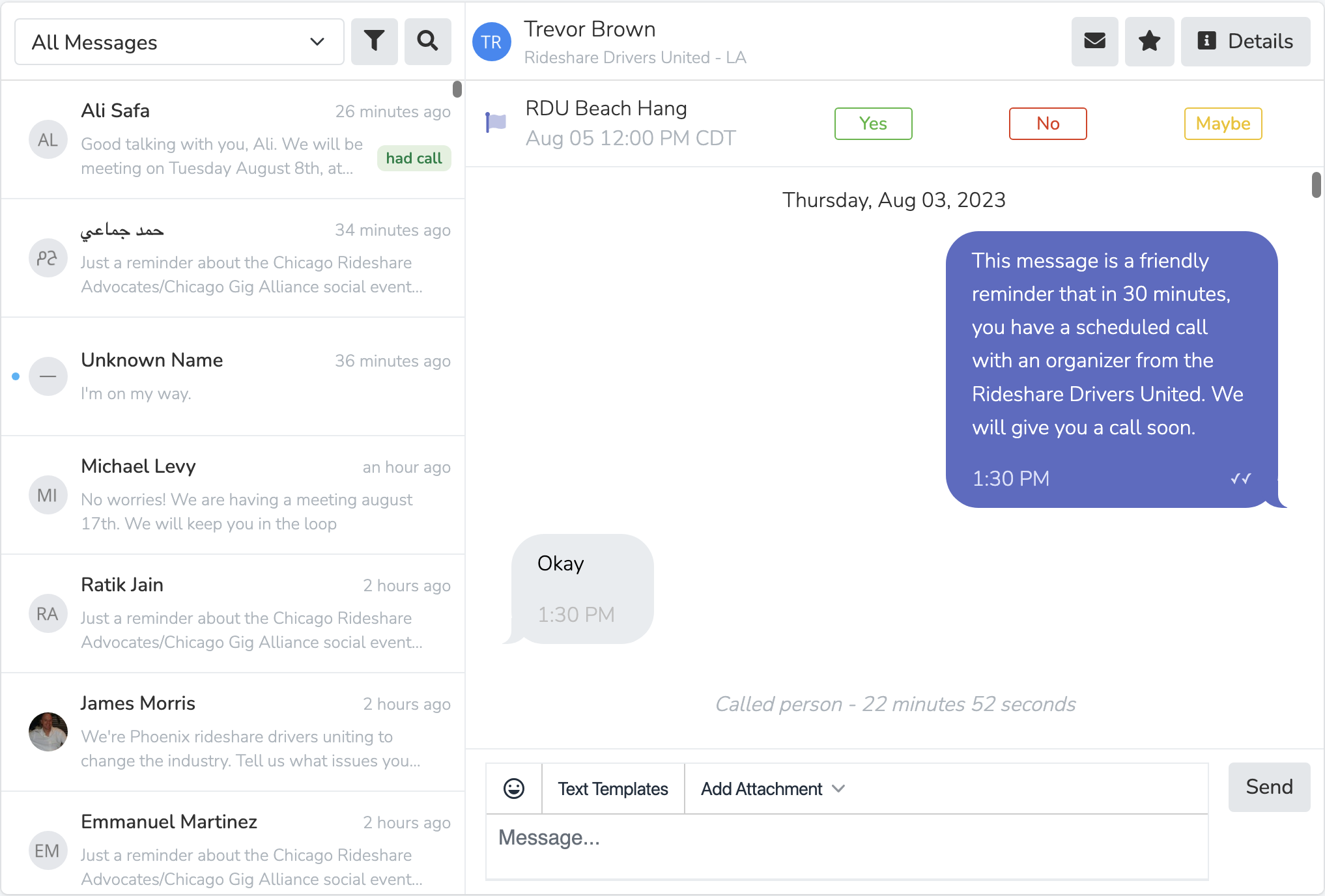
Conversation options
On the left panel, you can filter your conversations based on 5 different parameters. Only Team Members with access to all People will be able to see "All Messages" and "All Unread" options
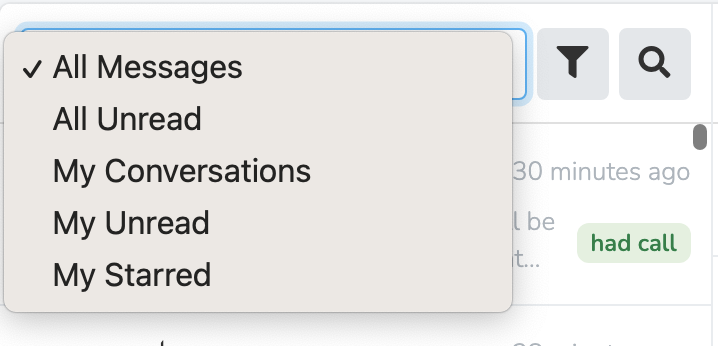
All Messages: All messages will include every conversation within your logged in Scope.
All Unread: This will include conversations with unread messages within your logged in Scope.
My Conversations: This will include all conversations with People for whom you are the assigned agent.
My Unread: This will include all conversations with unread messages with People for whom you are the assigned aggent.
My Starred: This will include all conversations that you have starred for follow-up.
Filter & search
You can use filters and search keywords in conjunction with the the conversation options set above. For example, you may want to filter to see all unread messages for People who have RSVP'd to a particular event, so you can prioritizing responding to those messages:
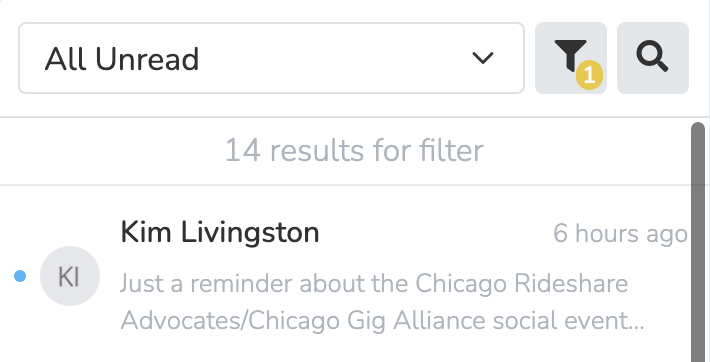
Conversation with a Person
When you a select a conversation from the left panel, you'll be able to communicate with that Person directly and use a variety of built-in organizing and mobilizing tools.
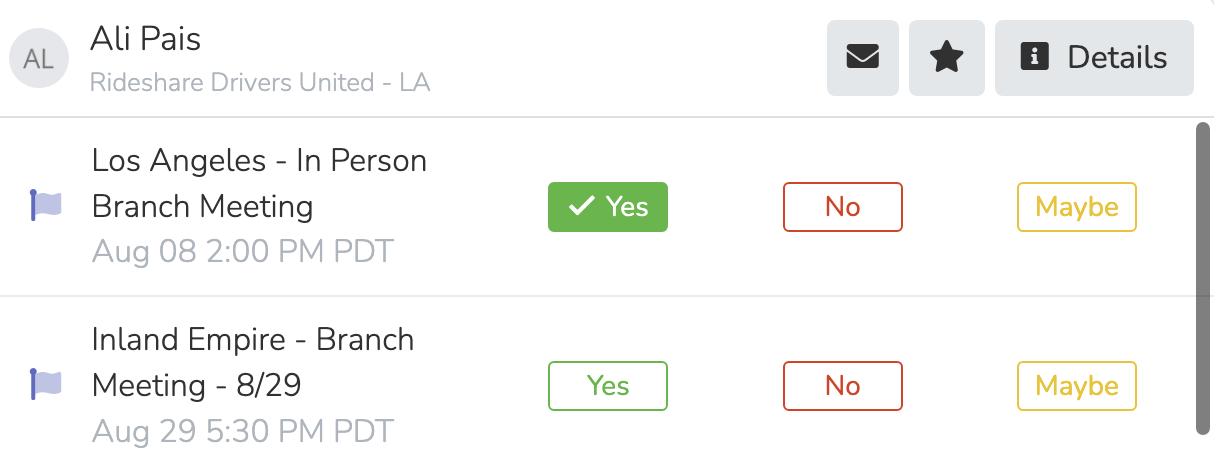
You can mark a message as unread return so that someone else can get to it later, or you can star it for follow-up for yourself. You can also see that Person's complete profile details by clicking the Details button. You will also see any Event Sessions to which the individual is invited, and you'll be able to mark their RSVP status directly from the Text Inbox. Any set team member triggered RSVP textsassociated with the selected RSVP status, will be auto-filled in the text field, to streamline sending texts associated with event invite responses. Lastly, you'll be able to send Text Templates directly from the Text Inbox.

If you receive a text at one of your Chapter Phone Numbers from a number that is not on your list, you will have the ability to add that Person directly from the Text Inbox. You will need to add them before you're able to respond.

Updated 5 days ago
