Call Availability
The Call Availability section in the mobile app allows you to set when you are available to accept Scheduled Calls with supporters via a Schedule Call Page.
You can access this screen by tapping the calendar icon in the top right of the "Scheduled Tasks" tab.
You will only have access to this tab if you've been granted permission by your Organization
The Availability screen contains a slider for each day of the week. The times listed on the slider specify the hours that you're available to take calls. You can always connect your Google Calendar to override the availability if you have appointments during your typical availability hours.
You can click "Add Another Time Range" to include as many shifts as you need for a day. Or mark the "No Availability" checkbox to remove availability for that day.
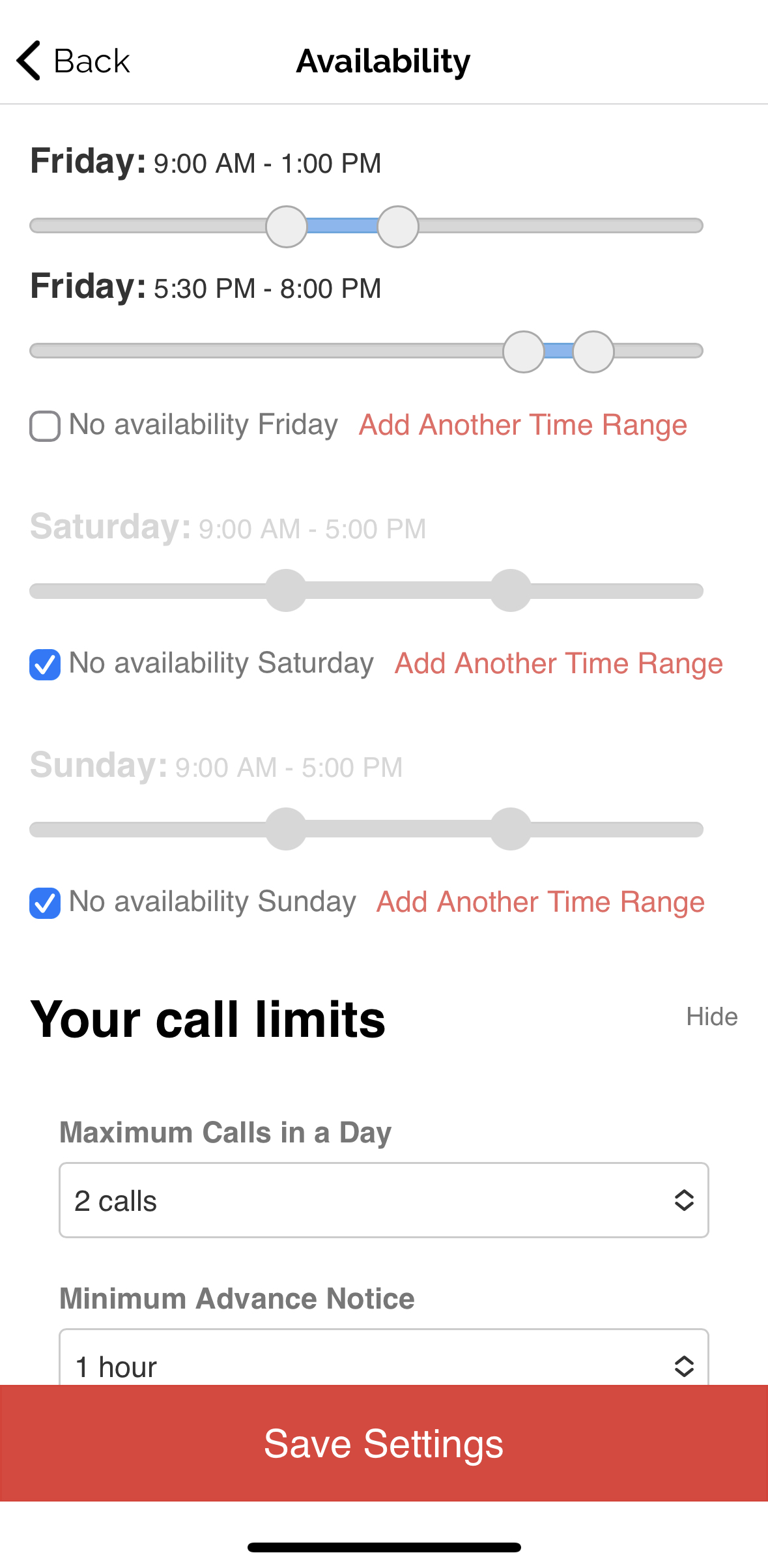
Google Calendar
You can connect your Google Calendar from the top of the Availability screen. When your Google Calendar is connected, Solidarity Tech will confirm that your set availability hours with your Google Calendar before it assigns you any scheduled calls. You can confidently set your availability with the sliders on this screen, and keep your calendar updated with events like doctor's appointments or vacations, to avoid having calls booked during those hours.
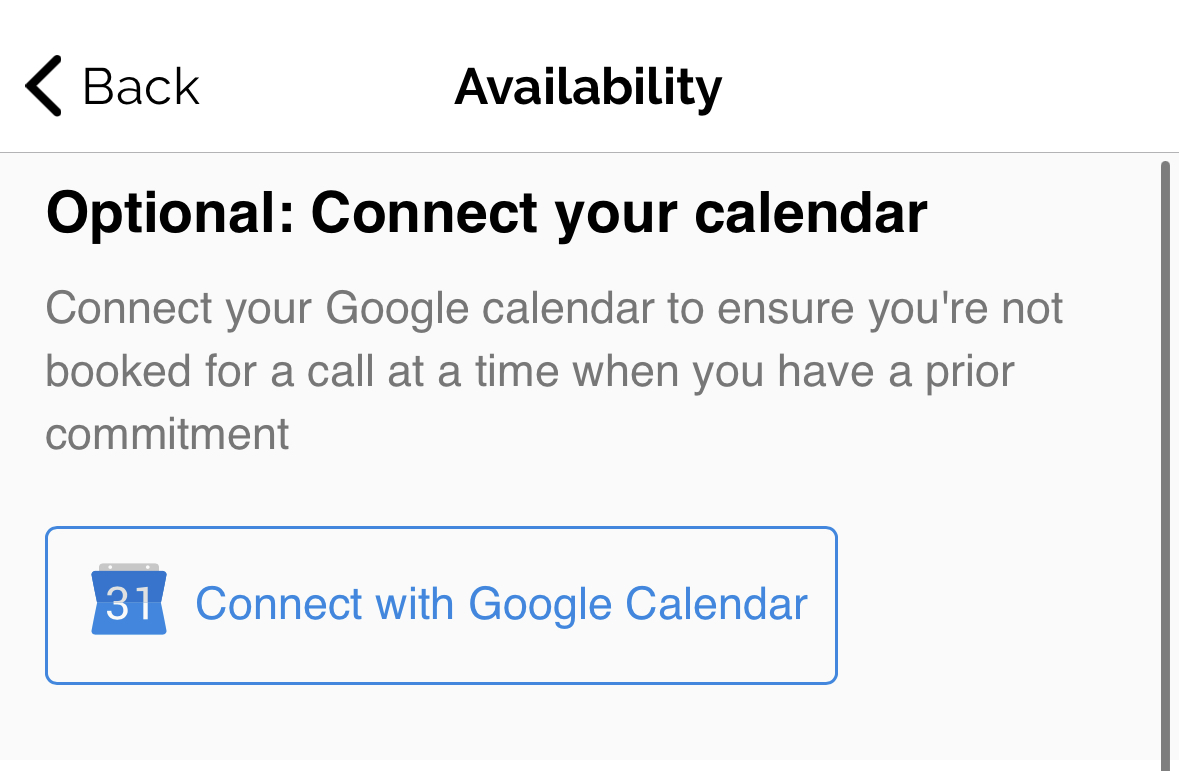
Zoom
You can connect your Zoom account with the button on the bottom of the Availability screen in order to accept scheduled Zoom calls from a Zoom-specific Schedule Call Page. See more details in the Zoom documentation page.
Call limits
There are a few additional settings that you can configure at the bottom of the Availability screen:
Maximum calls in a day: Even if you have more availability, you will never be assigned more Scheduled Calls in a day than the number of calls you select on this dropdown.
Minimum advance notice: Scheduled Calls assigned to you will require a minimum advance notice of however many hours you select on this dropdown
Timezone: Choose the timezone used for the time ranges in the Availability screen.
Updated 13 days ago
