Zoom
Connect your Zoom account to use the Schedule a Zoom Call functionality
By connecting their Zoom account, a Team Member be capable of accepting scheduled Zoom meetings via a Schedule a Call page type on the website.
Team Members can connect their Zoom account by logging in to the Solidarity Tech mobile app and navigating to your Call Availability screen. At the bottom of this page, you'll see a button that allows you to connect your Zoom account.
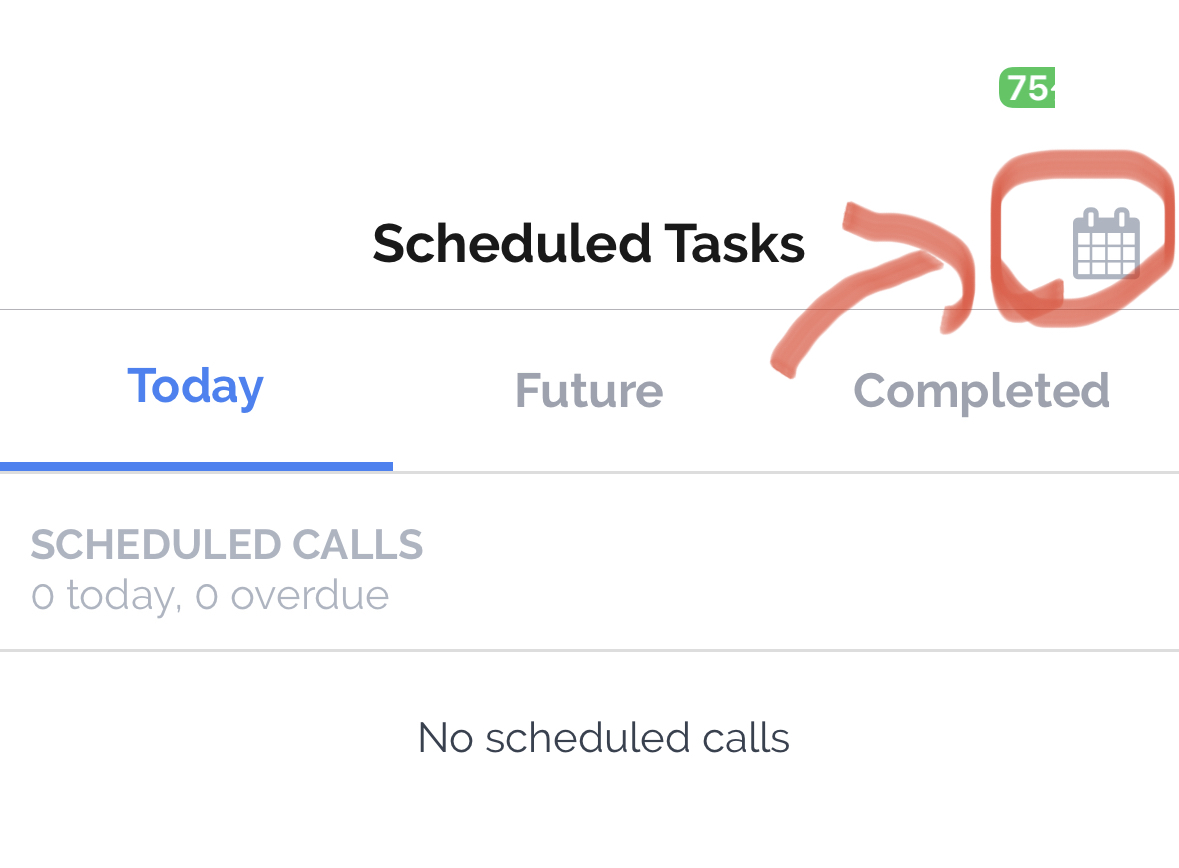
Tap the calendar icon in the top right of the Scheduled Tasks tab
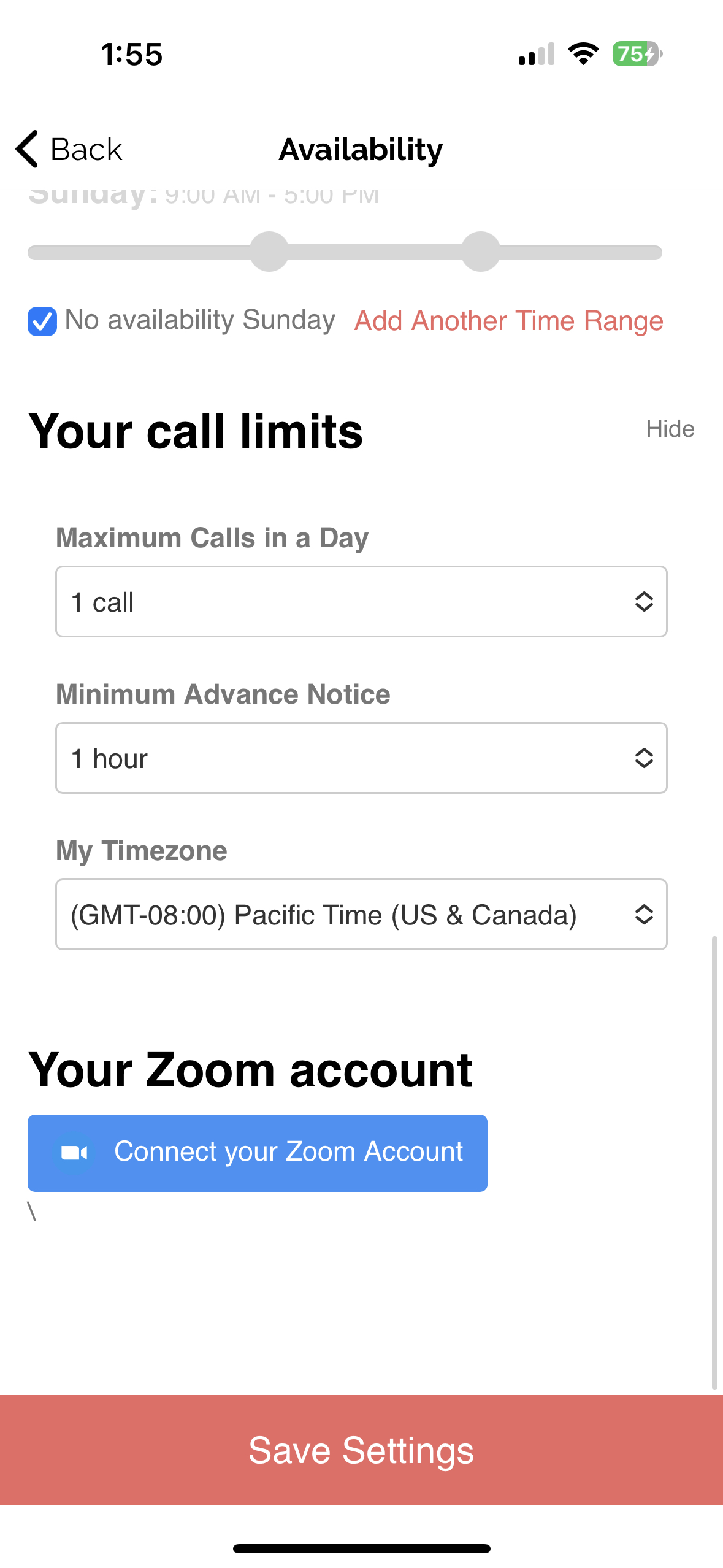
Once connected, when a Contact schedules a Zoom call with your organization, the connected Team Member will be a valid agent to receive the call. Their Zoom account will be used to generate a new call URL and send the URL to both the Contact and the Team Member for the upcoming meeting.
If a Team Members wishes to remove the connect to their Zoom account, they can visit the same Call Availability screen in the mobile app, and click the "disconnect" link.
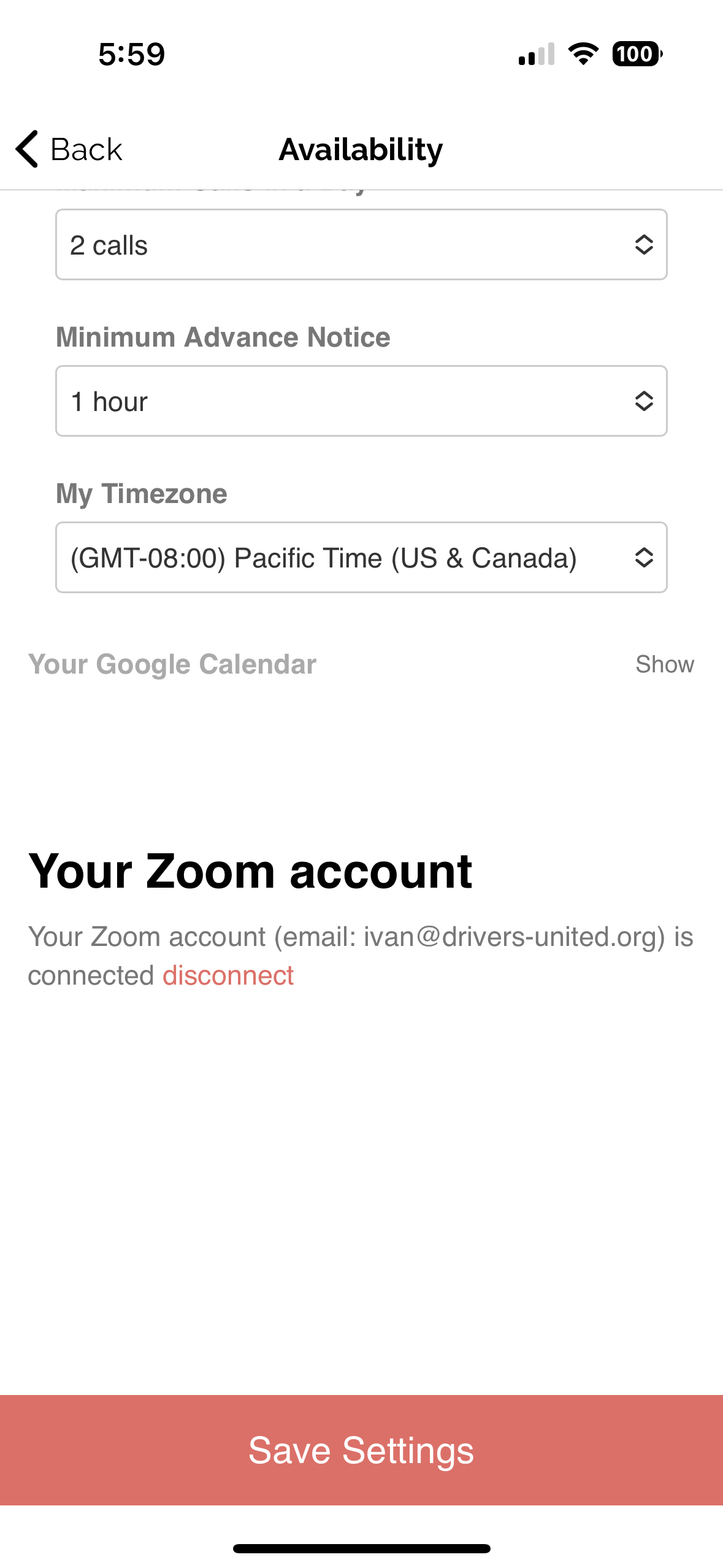
To disconnect your our Zoom app from Zoom, you can:
- Login to your Zoom Account and navigate to the Zoom App Marketplace.
- Click Manage >> Added Apps or search for the "Solidarity Tech" app.
- Click the "Solidarity Tech" app.
- Click Remove.
Updated 14 days ago
