Phonebanks
Phonebanks help your Team Members streamline the calling a list of People. Phonebanks are created from the dashboard, and completed by assigned Team Members via the "Workflows" tab in the mobile app.
When a supporter calls back the Chapter Phone Number after they miss your call, they're re-added to the top of the queue to be dialed again. There are three distinct types of phonebanks, and it usually makes sense to use one over the others, depending on the circumstances. This section aims to help you understand the three types so you can make an informed decision based on your goals.
Phonebank types
One-to-one
A one-to-one phonebank should be used when you want specific Team Members to call specific targets, and you want to make sure to get an answer from everyone you call (usually a yes or no response to an event invitation). This phonebank will create a call workflow consisting of a list of targeted supporters, dynamically sorted into multiple sections (To call, Try calling again, Got Answer). This structure makes it easy to call people multiple times if they don't pick up initially.
It's usually advised for Team Members to simply call the next Person at the top of their call workflow list, until they have received an answer from everyone. Once a contact has RSVP'd to the event (as a yes, no, or maybe), they will be moved to the bottom of the lists. Contacts who return your call after initially missing it, will be moved back to the top of the list to call again. Tags on each Person in the list will inform Team Members of how many times they've been called during the workflow, and how they RSVP'd
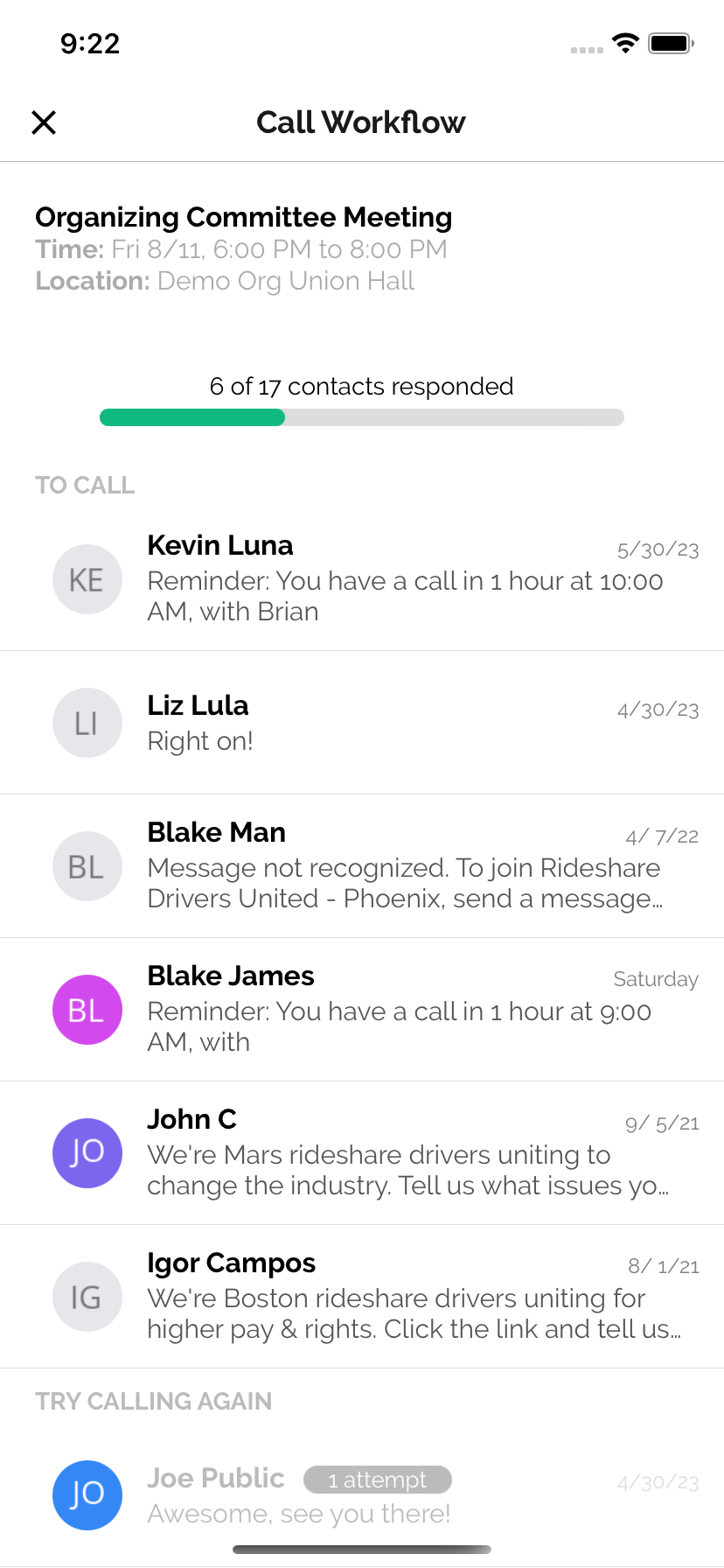
Power dialer
The anyone "power dialer" helps Team Members quickly call through a list of supporters. Team Members will simply open up their app "workflow" tab and tap a "Start next call" button to be connected with the next supporter on the list. Once they tap the button they will be taken to the next Person on the call list's call screen and begin to hear the dial tone. Use this phonebank type when you want to call a large list of supporters, and it doesn't matter which of your Team Members connects with each of your supporters.
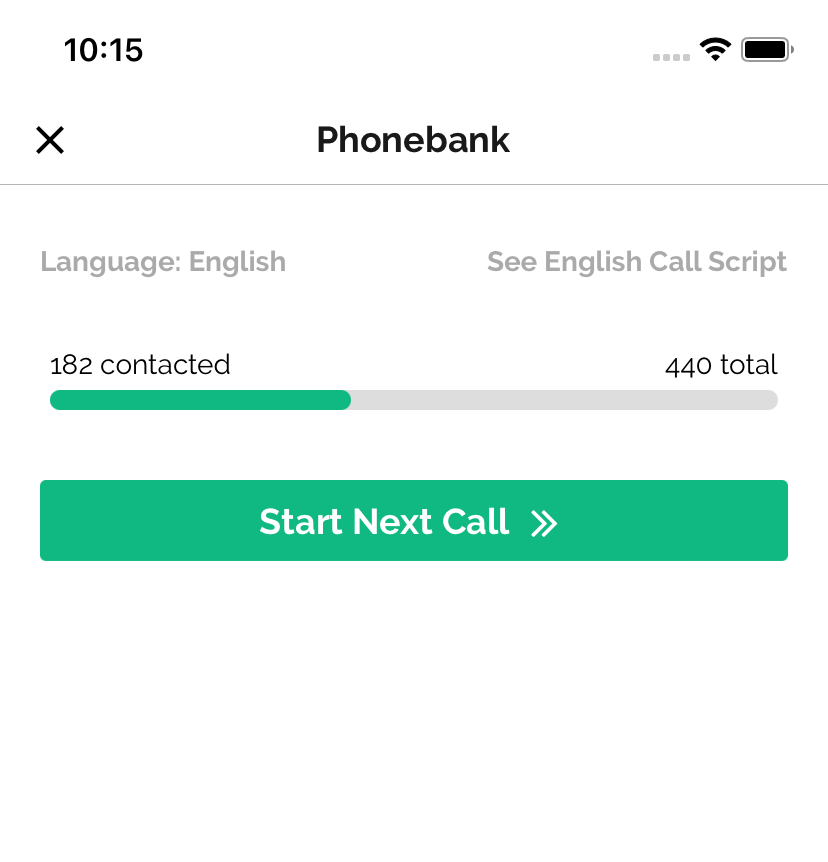
Predictive dialer
The anyone "predictive dialer" helps a group of Team Members efficiently call a large list of targeted supporters. To see a full explanation for how the predictive dialer works, visit it's documentation page.
This type of phone bank has many advantages. First, it allows you to call through a large list of People most efficiently, because multiple calls can be made for each Team Member at the same time. Also, because Team Members aren't spending so much time listening to a dial tone and arriving at voicemails, it's good for Team Member morale. The predictive dialer only dials more than 1 Person per waiting Team Member when you have 3+ Team Members calling at the same time - so you must have a group of Team Members active at the same time to experience the efficiency gains.
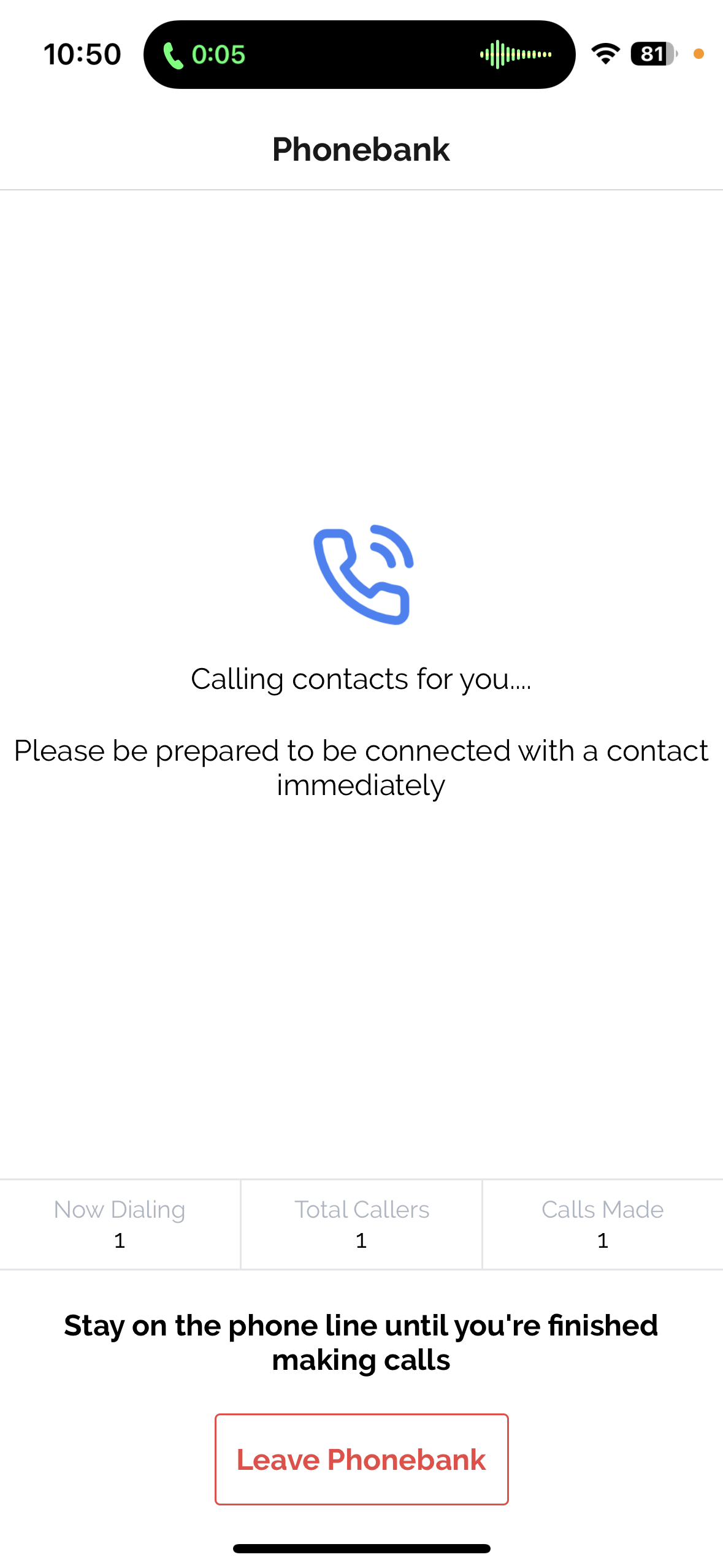
Phonebank script
Regardless of which phonebank type you choose, you will always be able to draft a phonebank script from the dashboard and have it be visible in the app from within the call screen for all of your Team Members. You can create the script in all supported languages, and be confident that the correct script language will be shown for each caller.
You can use Merge Tags to include variable fields within your script, which will be substituted with the user's actual values at the time of the call, making it easy to personalize your script.
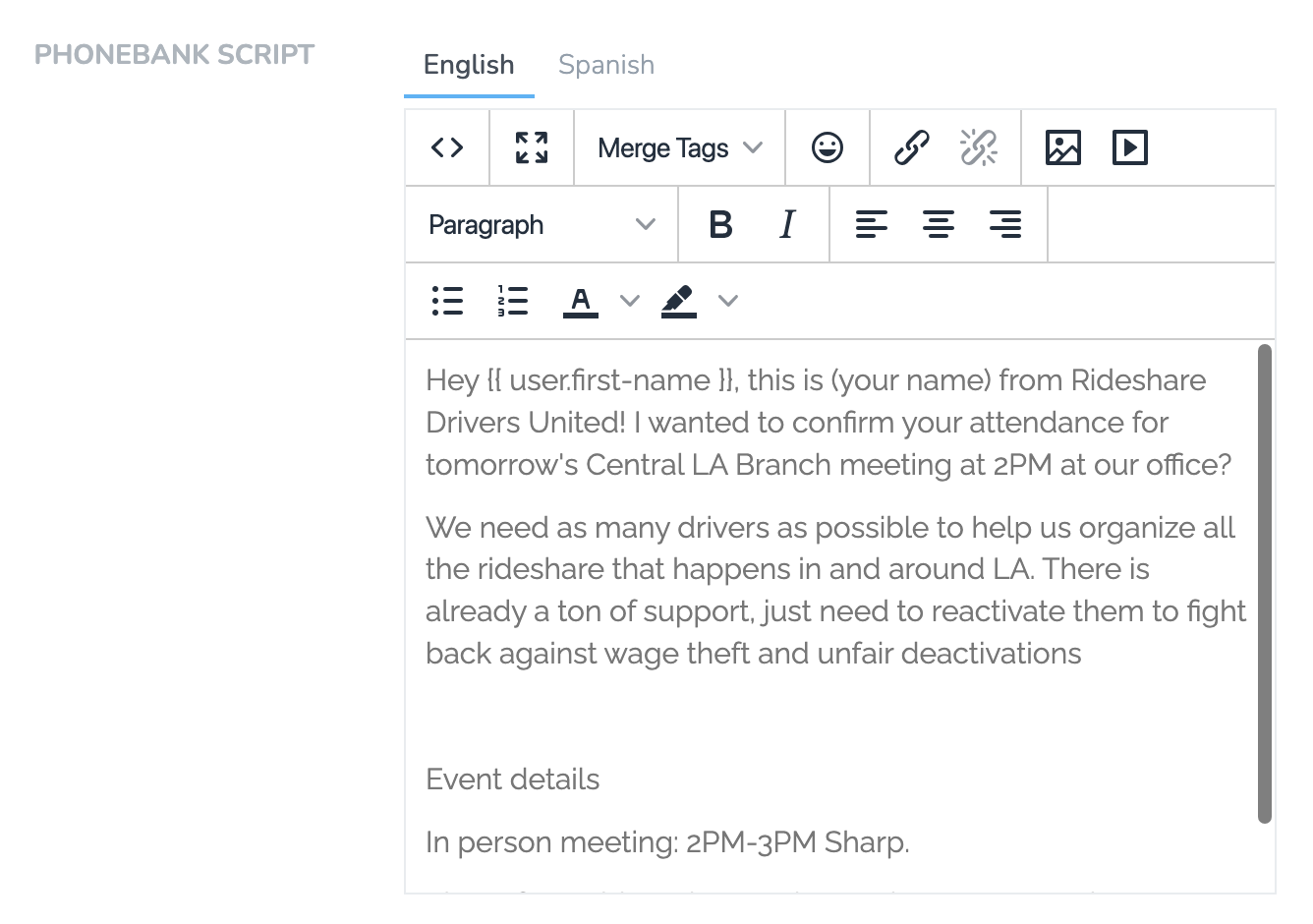
Field surveys
Field Surveys allow you to submit a Page Form on behalf of a user directly from the call screen or their profile within the mobile app. This feature is versatile—it can be used to complete generic forms or petitions while on a call with a supporter. Additionally, it enables the inclusion of dynamic scripts in phonebanks.
To use Field Surveys:
- Create a Page Form and customize it with the necessary questions and conditionals to support your dynamic script.
- Once complete, navigate to the page's Form Settings and enable the form as a "Field Survey."
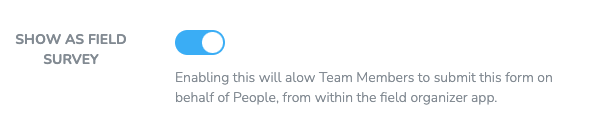
- Team members on the mobile app can tap the Field Surveys button during a call or while viewing a user's profile, select the appropriate form, and fill it out on behalf of the user.
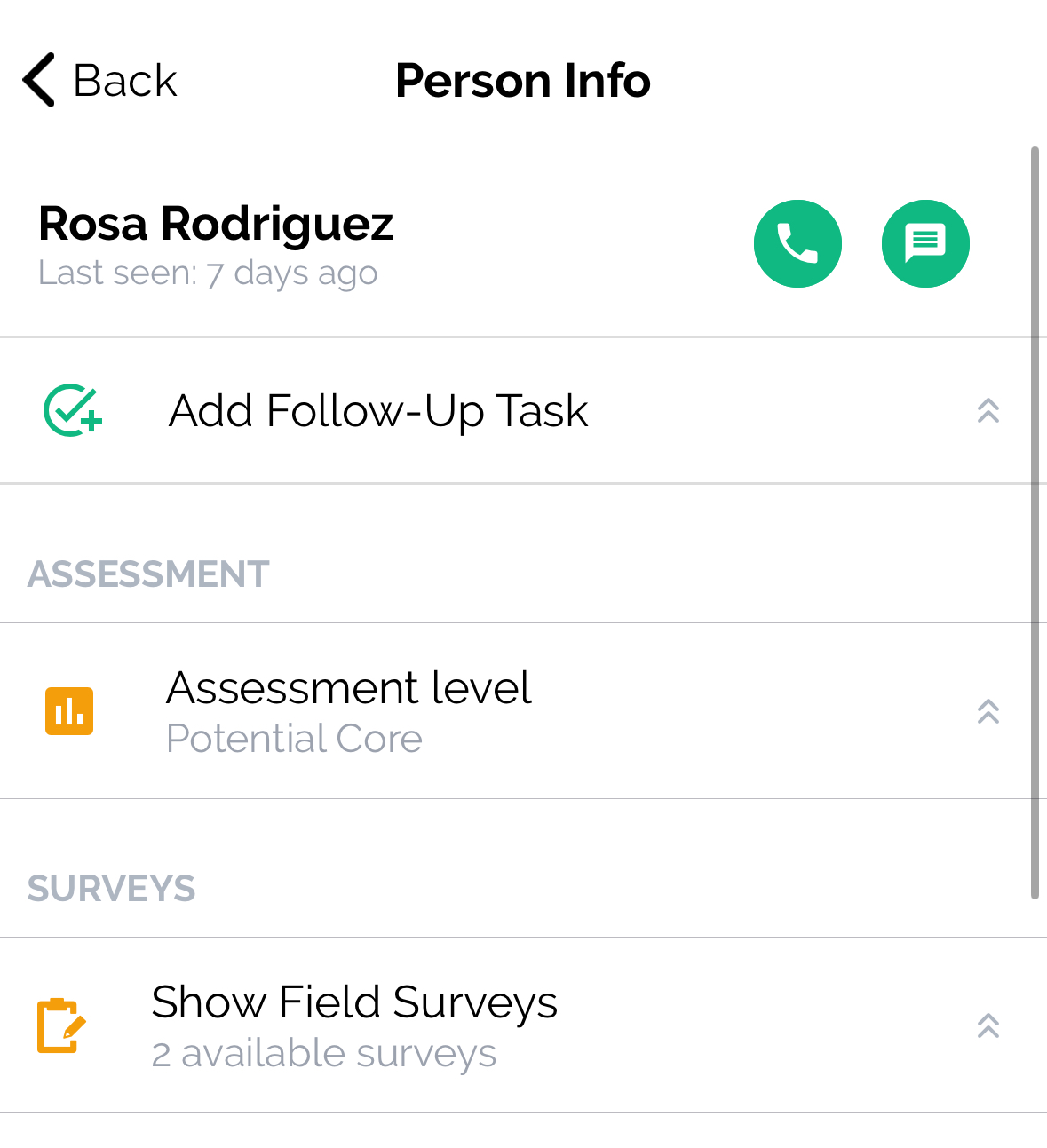
Updated about 2 hours ago
